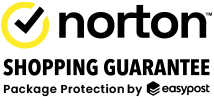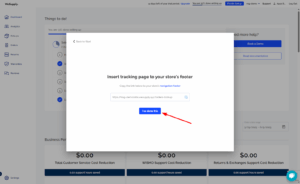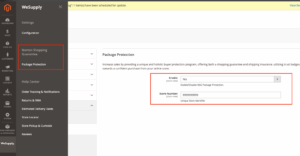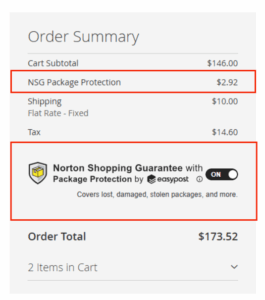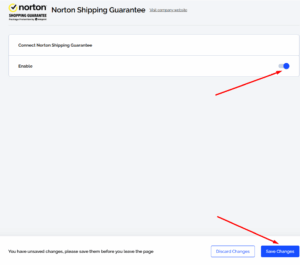Norton Shopping Guarantee Magento Getting Started
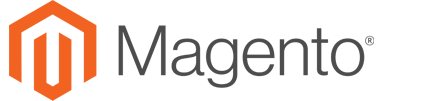
Magento: Getting Started Guide
For Magento stores to capitalize on the amazing capabilities of Norton Shopping Guarantee, we have partnered with WeSupply, who is an expert in Magento App integration. Through the WeSupply app, merchants can now provide a shopping guarantee that can increase sales and offer added protection for customers, including Package Protection by EasyPost for insurance against lost, stolen, or damaged shipments. Here's a step-by-step guide to installing the WeSupply App and enabling Norton Shopping Guarantee for your Magento store.

WeSupply App Configuration
- Download and install the Magento 2 module from WeSupply
- You’ll then want to log into WeSupply, which may walk you through a welcome wizard. Click next through the steps.
- Once you arrive on the last step for “Insert tracking page” – you can skip this step and simply click “I’ve done this”
- Then configure the integration between your Magento store and WeSupply.
- Access the Configuration Panel
- In your Magento Admin Panel, navigate to:
- WeSupply → Norton Shopping Guarantee → Package Protection
- Once this is completed, Norton Shopping Guarantee will provide you with a store number
- Configure the Widget Settings:
- Within this section, you will find the following options:
- Enable: Toggle this to “Yes” to activate the NSG Package Protection widget.
- Store Number: Enter the unique Store Number provided to you by the Norton Shopping Guarantee team. This identifier is required for the widget to function correctly.
- Within this section, you will find the following options:
- Widget Placement:
- Once enabled and the Store Number is entered, the NSG Package Protection widget will automatically appear on:
- Product Pages
- Cart Page
- Checkout Page
- Customers will be able to opt-in or out of package protection during their shopping journey, ensuring transparency and flexibility.
- Once enabled and the Store Number is entered, the NSG Package Protection widget will automatically appear on:
- Enable Norton Shopping Guarantee in WeSupply
- In your WeSupply Admin, go to Settings -> Integrations -> App Integrations -> click on Norton Shopping Guarantee
- Enable the integration and hit save.
Please note: Norton Shopping Guarantee with Package Protection does not require a subscription charge and this service is free of charge for merchants. If you’d like to use the Returns or Tracking features from WeSupply, they do offer a 14-day free trial, but this is not required to utilize Norton Shopping Guarantee with Package Protection.
Setting up your NSG Account
- You’ll receive an email in your inbox to retrieve your temporary password to the Norton Shopping Guarantee Portal. Choose a new password to secure your account, and click Save.
- Review and edit your business address and phone number and click Next.
- Enter your billing information.
- Remember: When shoppers add Norton Shopping Guarantee with Package Protection to their cart, they will pay for the coverage as part of their order.
- You collect the service fee from each shopper as part of the normal checkout payment process, just like any other items you have for sale.
- On a monthly basis, we will send you an invoice to report the fees that you have accumulated, and will charge that balance to your credit card
- We will also configure the system for your store, and contact you to finalize the setup.
- After we successfully review and configure your store, that’s it! Norton Shopping Guarantee with Package Protection is enabled on your store!
If you run into any issues along the way please contact support at CustomerSupport@NortonShoppingGuarantee.com
Need more help?
If you still have questions or concerns please don't hesitate to reach out to our support team.